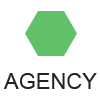SQL Server 2012 AlwaysOn High Availability Step by Step Configuration
August 18, 2013 473 Views
Share Related Articles March 21, 2014 March 20, 2014 March 19, 2014 [Total: 0 Average: 0/5] To configure AlwaysOn High Availability I used : One domain Controller (sqlnotebook) – Two virtual machines with Windows Server 2012 (SRV3SQL,SRV4SQL) Two Instances of SQL Server 2012 standard installation on SRV3SQL and SRV4SQL(no-cluster) – Failover Cluster enabled on both Windows Machine (SRV3SQL,SRV4SQL) – AlwaysOn High Availability enabled for both SQL Server 2012 Instances – To configure Always on High Availability you have to perform the following steps: Open SQL Server Management Studio and connect to Primary Server. Right-Click on AlwaysOn High Availability and select New Availability Group Wizzard Type the name of availability group and press Next to continue Select what database do you want to include in availability group. A full backup is require to meet the requirements. Press Next to continue. On Replica section press Add Replica to include a replica server. In my